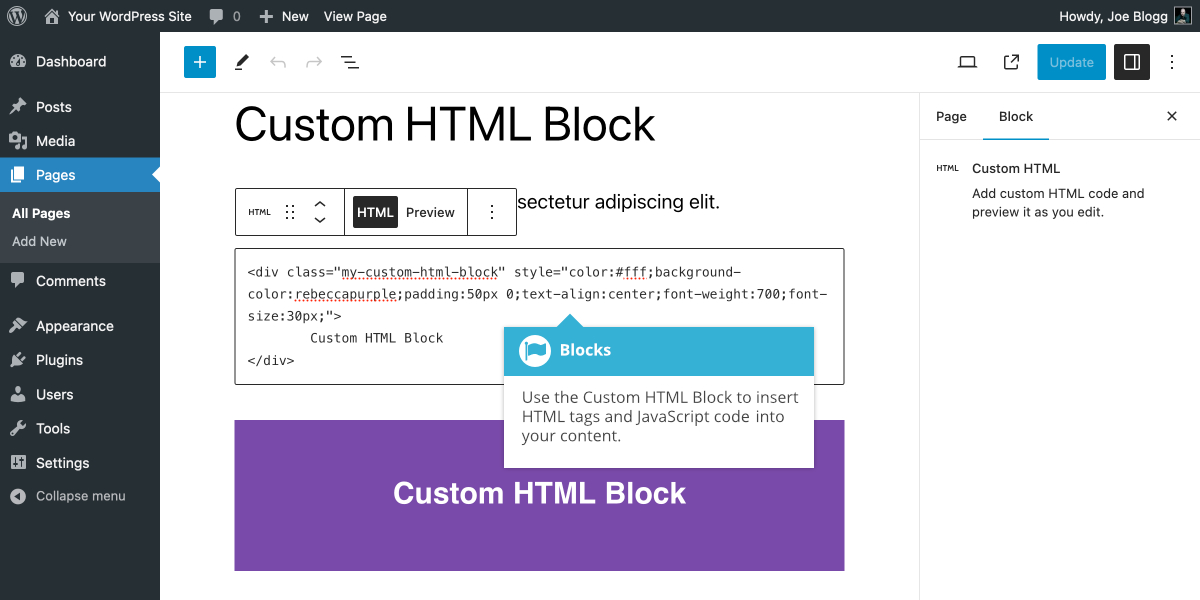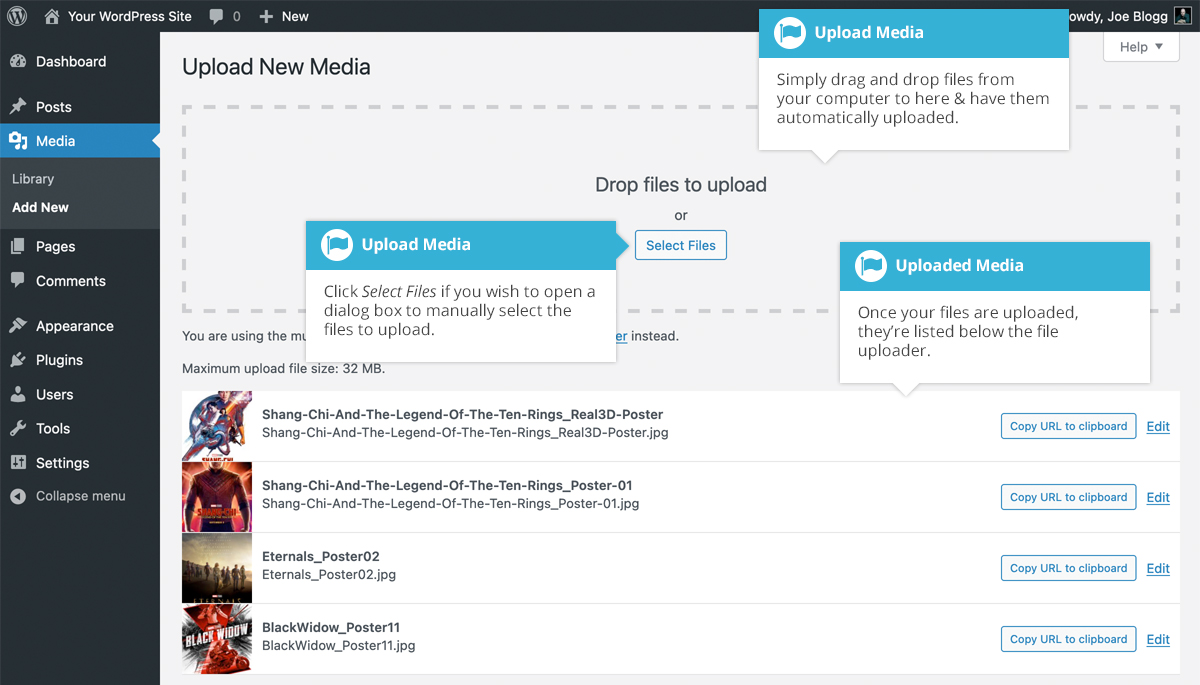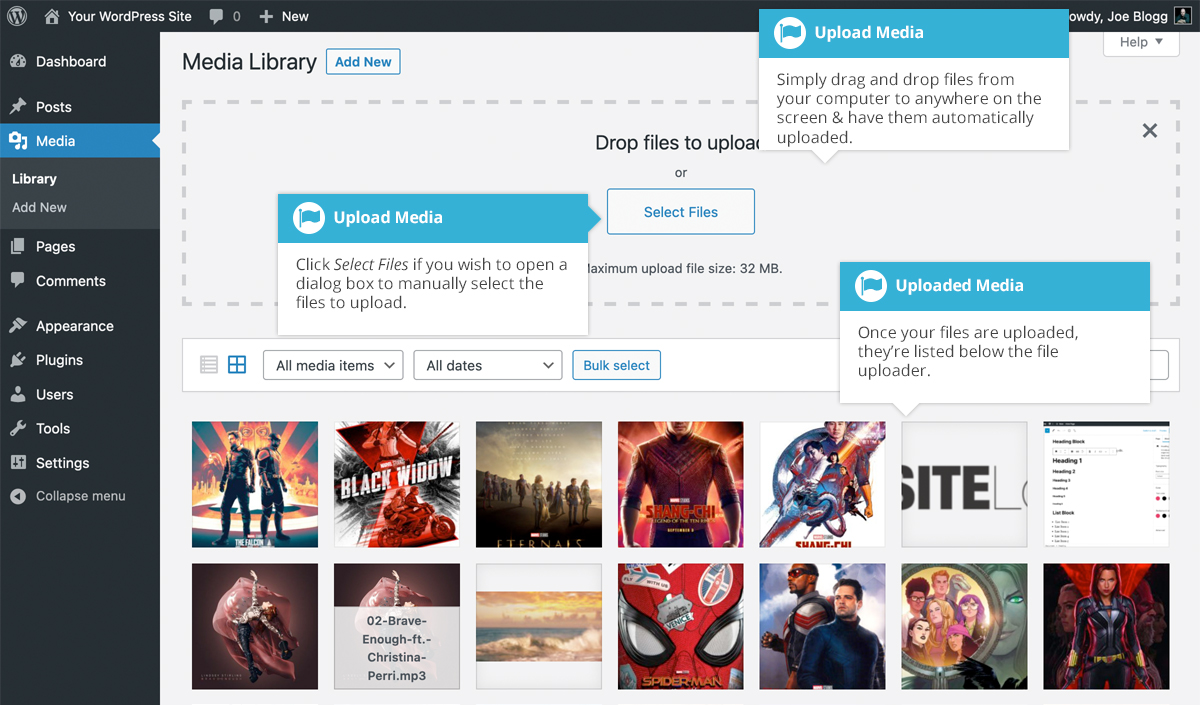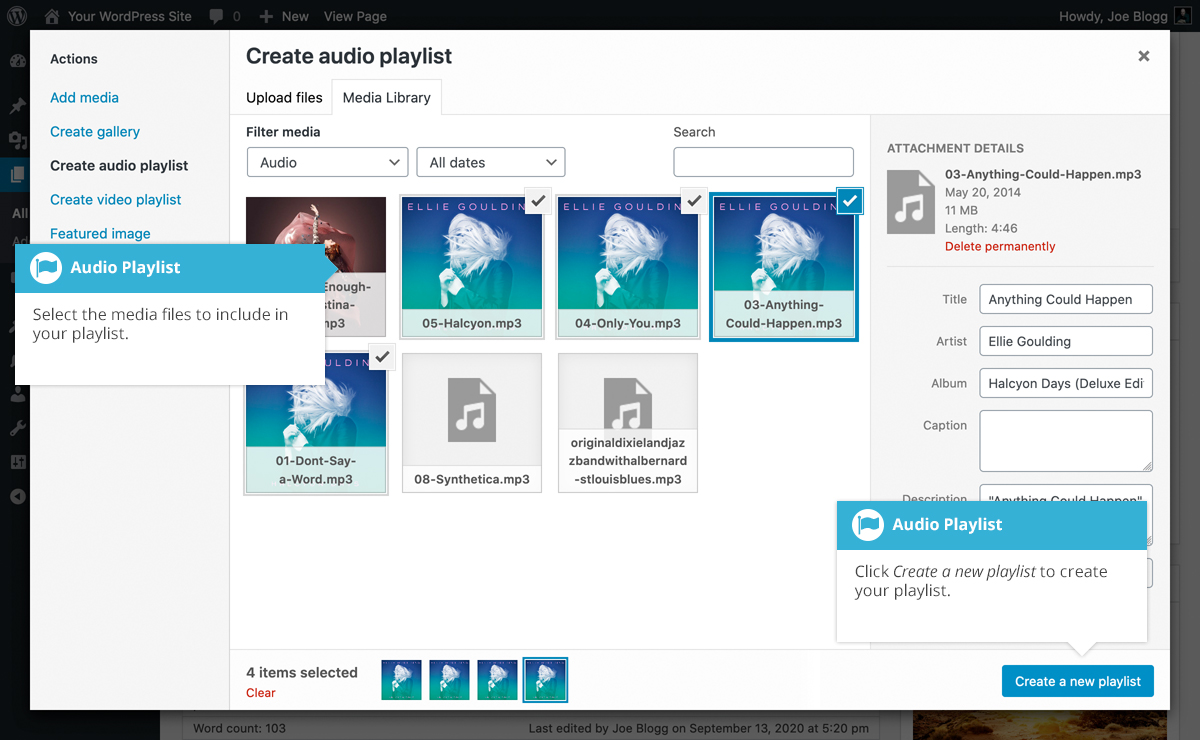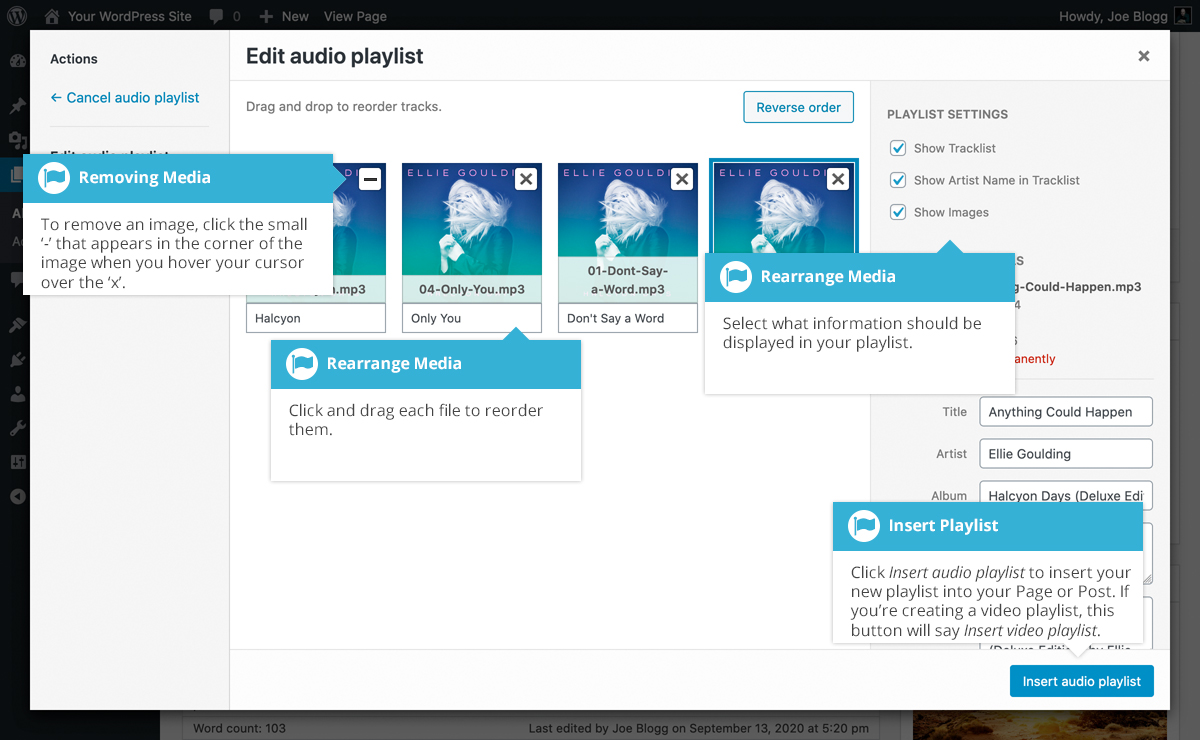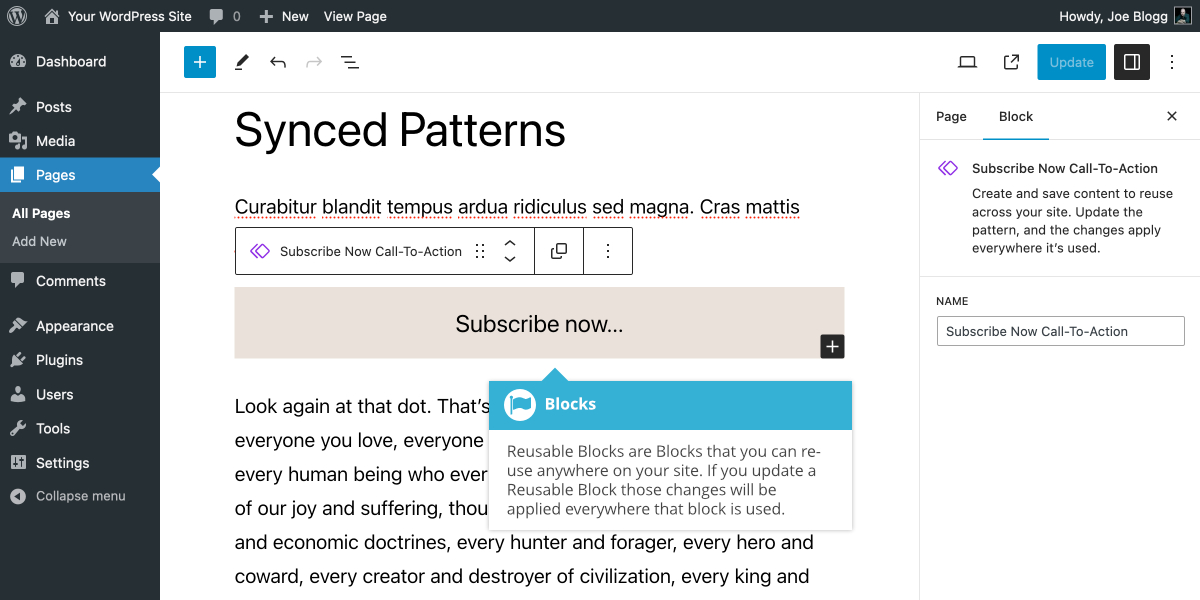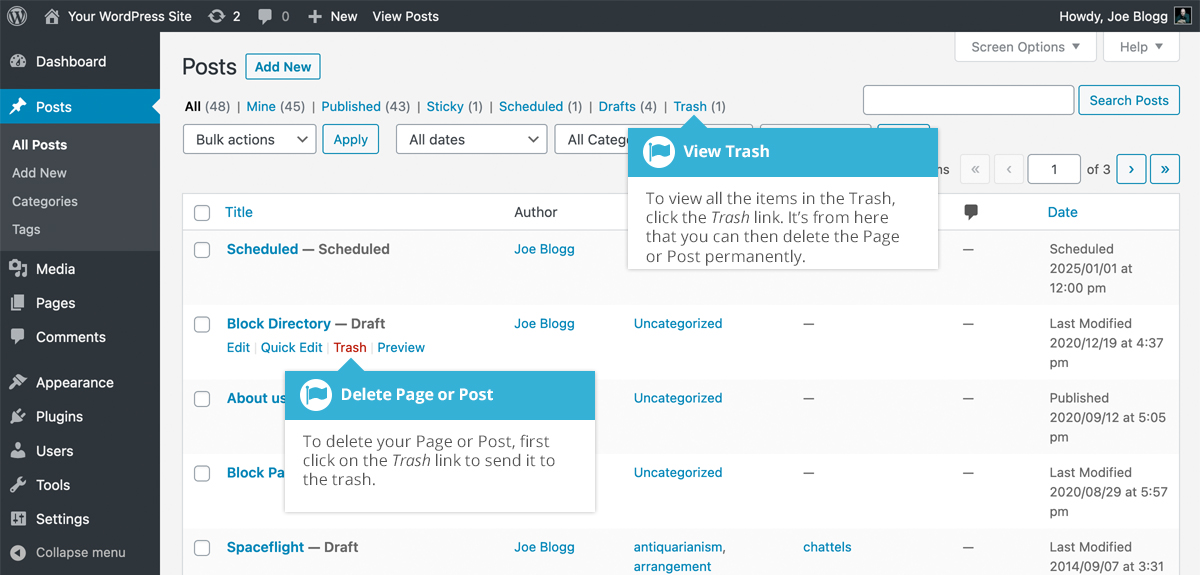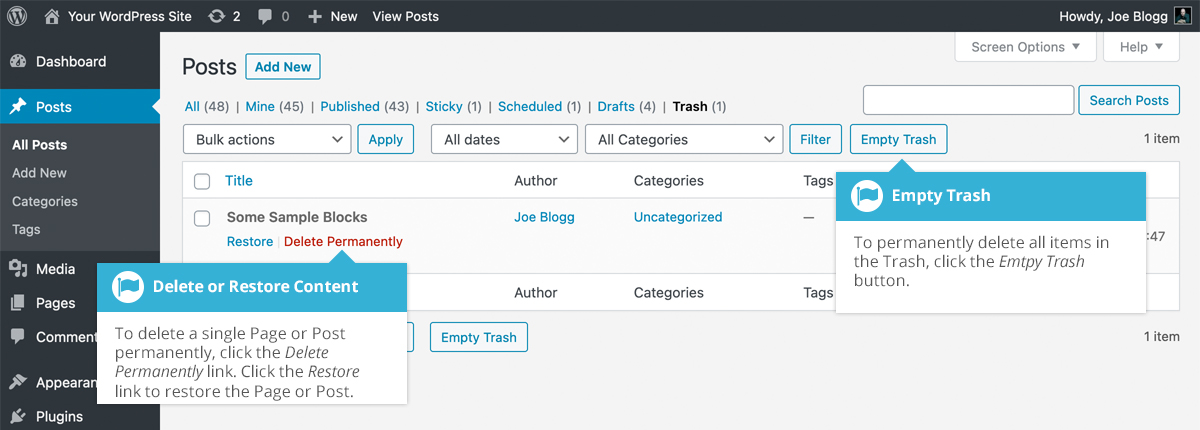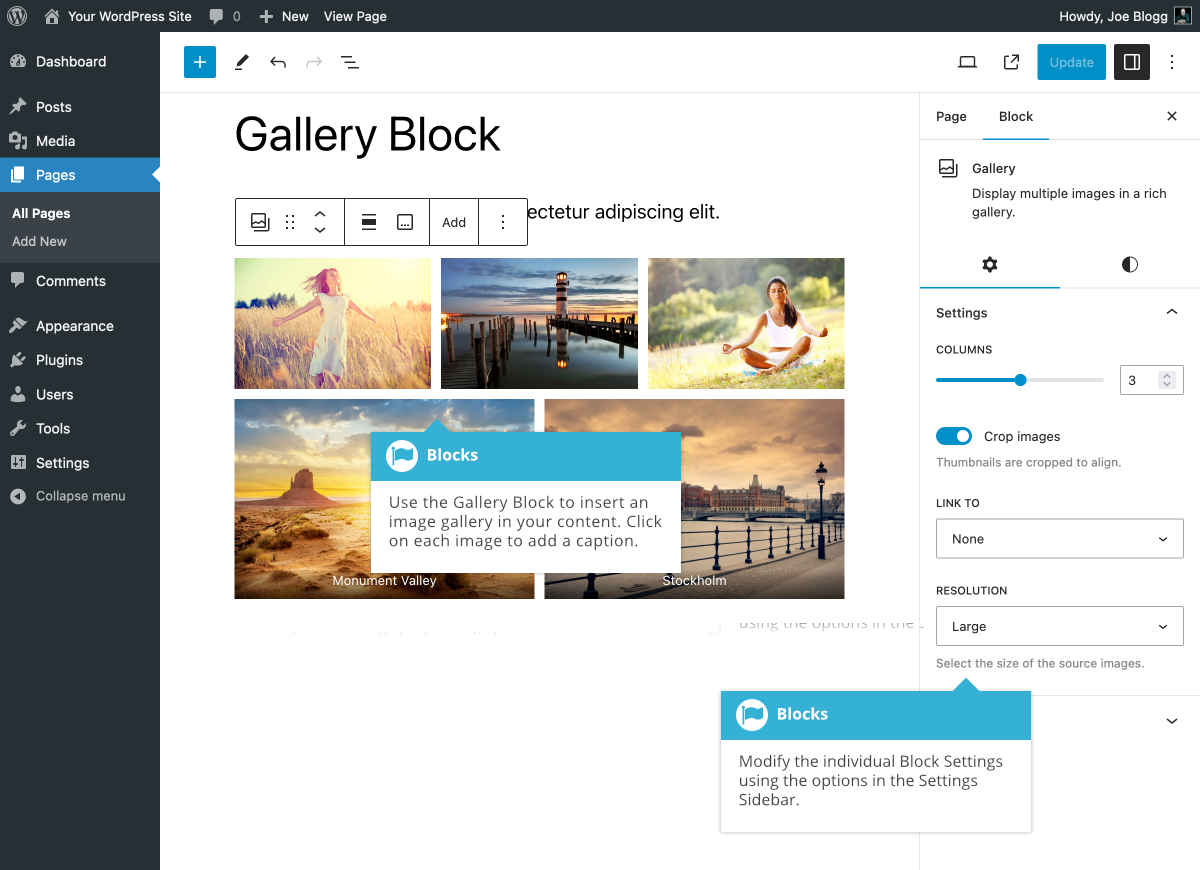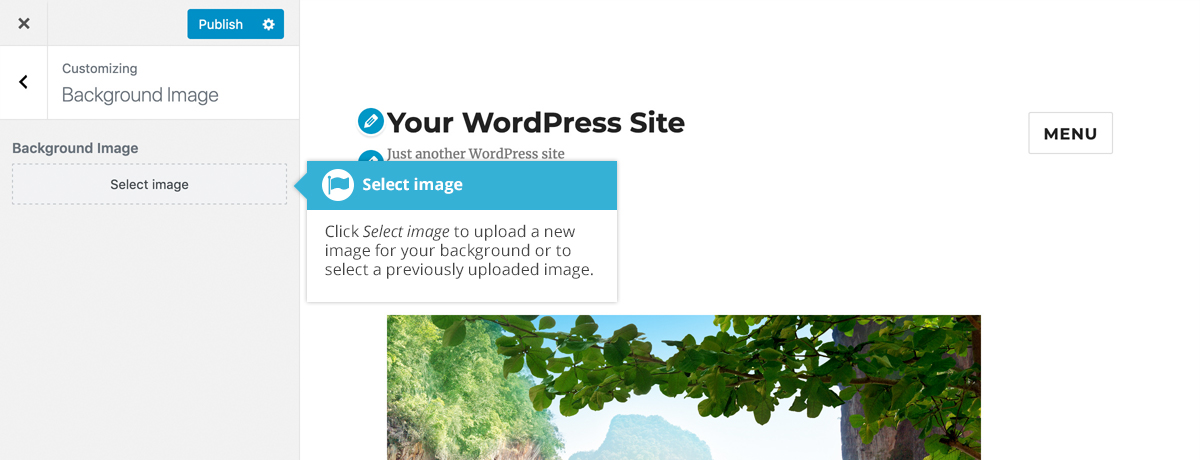自定义 HTML 块允许您将自定义 HTML 添加到您的内容中。该块也将接受 JavaScript 代码,但不会接受服务器端语言,例如 PHP 代码。您可以使用块工具栏上的选项在查看 html 源或预览 HTML 之间切换。与纯粹用于在页面/文章中显示代码的代码块不同,自定义 HTML 块实际上会在浏览器中呈现您添加到块中的 HTML 。
Author 诗语
将文件添加到媒体库
要将新文件添加到媒体库,请单击左侧导航菜单中的「添加新文件」 链接或页面顶部的「添加新文件」 按钮。
如果您在列表视图中查看媒体库时单击添加新按钮,或者单击菜单中的添加新链接,只需将图像从计算机上的任何位置拖到标记为将文件拖放到此处的区域即可。您的文件将自动上传。
上传图像或文件后,它们会列在文件上传器下方。如果您想编辑文件属性,请单击文件旁边的编辑链接。如果您只想复制上传文件的 URL,请单击 「将 URL 复制到剪贴板」按钮。
如果您在网格视图中查看媒体库时单击添加新按钮,则可以将图像从计算机上的任意位置拖动到屏幕上的任意位置。您的文件将自动上传。
上传图像或文件后,它们会与其余媒体一起显示在文件上传器下方。
上传文件时,您还可以单击 「选择文件」按钮,然后使用显示的对话框窗口选择要上传的文件。
插入音频或视频播放列表
Inserting an audio or video playlist is almost identical to inserting an image gallery. Click the Add Media button (![]() ). A pop-up window will display that looks the same as the one that displays when you add an image to your Page/Post. You can upload new media files to use in your playlist or you can simply choose from your previously uploaded files.
). A pop-up window will display that looks the same as the one that displays when you add an image to your Page/Post. You can upload new media files to use in your playlist or you can simply choose from your previously uploaded files.
By default, you』ll be shown a list of your previously uploaded files. If you』d like to upload a new media file, click on the Upload Files link at the top of the pop-up window or simply drag 』n drop your new images into the pop-up window.
To create an audio playlist, click the Create audio playlist link in the left-hand navigation. The pop-up window will display a list of your audio files.
Alternatively, to create a video playlist, click the Create video playlist link in the left-hand navigation. The pop-up window will display a list of your video files.
After selecting your media files, click the Create a new playlist button at the bottom of the pop-up window. The window will change so that only the selected media files are shown.
All the media files that appear will be used within your playlist. To reorder the files simply click on a file and drag it to its new position. You can change the title for each file by clicking the text below each file and then typing in your new title. Alternatively, click each file and then update the Title, Caption and Description on the right-hand side of the pop-up window.
If you decide you no longer want a certain media file to appear in your playlist, click the small 『-』 that appears in the top right corner of the file when you hover your cursor over the 『x』.
You can change how your playlist appears in your page by selecting which items you』d like to appear.
When inserting an audio playlist you have the following display settings.
- Show Tracklist – Ticking this checkbox will show a list of all the audio files within your playlist
- Show Artist Name in Tracklist – Ticking this checkbox will show the artists name next to each track name
- Show Images – Ticking this checkbox will show any associated audio file images
When inserting a video playlist you have the following display settings.
- Show Video List – Ticking this checkbox will show a list of all the video files within your playlist
- Show Images – Ticking this checkbox will show any associated video file images
用户
此屏幕列出了您站点的所有现有用户。具有管理员以外角色的用户在登录时将看到较少的选项。根据您的角色,您还可以添加新用户以及管理他们的角色。
屏幕顶部有一些链接,可让您根据用户角色过滤用户列表。括号中的数字将表明该特定类型有多少个。
将鼠标悬停在用户列表中的每一行上时,链接将出现在用户名下方。
- 编辑– 允许您编辑用户个人资料
- 删除– 允许删除用户。此链接不适用于您自己的个人资料
- 查看– 查看该特定用户的所有文章
- 发送密码重置– 向用户发送链接以帮助他们重置密码。这不会更改他们的密码,也不会强制更改。此链接不适用于您自己的个人资料
用户可以具有站点管理员设置的五个定义角色之一:站点管理员、编辑者、作者、贡献者或订阅者。
- 超级管理员–(仅在从一个 WordPress 安装运行多个站点时相关) 。有权访问控制整个网络的博客网络管理功能的人
- 管理员– 有权访问所有管理功能的人
- 编辑者– 可以发布和管理文章和页面以及管理其他用户的文章等的人。
- 作者– 可以发布和管理自己文章的人
- 贡献者– 可以撰写和管理文章但不能发布文章的人
- 订阅者– 只能管理自己的个人资料的人
首次安装 WordPress 时,会自动创建一个具有所有功能的管理员帐户。
用户列表中显示的头像使用所谓的 Gravatar 。Gravatar 是全球公认的头像。Gravatars 目前被大量博客、论坛、聊天网站等使用。Gravatars 允许您拥有一个随处可见的头像,而不必在您注册的每个系统上上传头像。要创建 Gravatar,只需访问gravatar.com并注册即可。要在 WordPress 中使用 Gravatar,只需将邮箱地址添加到您在 Gravatar 站点中配置的个人资料中,该地址就会自动显示。
也可以看看:
可用工具
通过 「可用工具」菜单选项,您可以访问「类别和标签转换器」。类别和标签转换器是一个用于将类别转换为标签的工具,反之亦然。在使用之前,必须通过「导入」菜单选项安装它。
隐藏工具栏
您可以通过修改与您个人资料关联的首选项来停止显示工具栏。
只需单击左侧导航栏中的「用户」 链接即可显示用户列表。在此用户列表中,单击您的用户名,或将鼠标悬停在每行上时单击用户名下方显示的编辑链接。
或者,单击左侧导航栏中「用户」菜单选项下方或弹出菜单中的 「您的个人资料」链接。
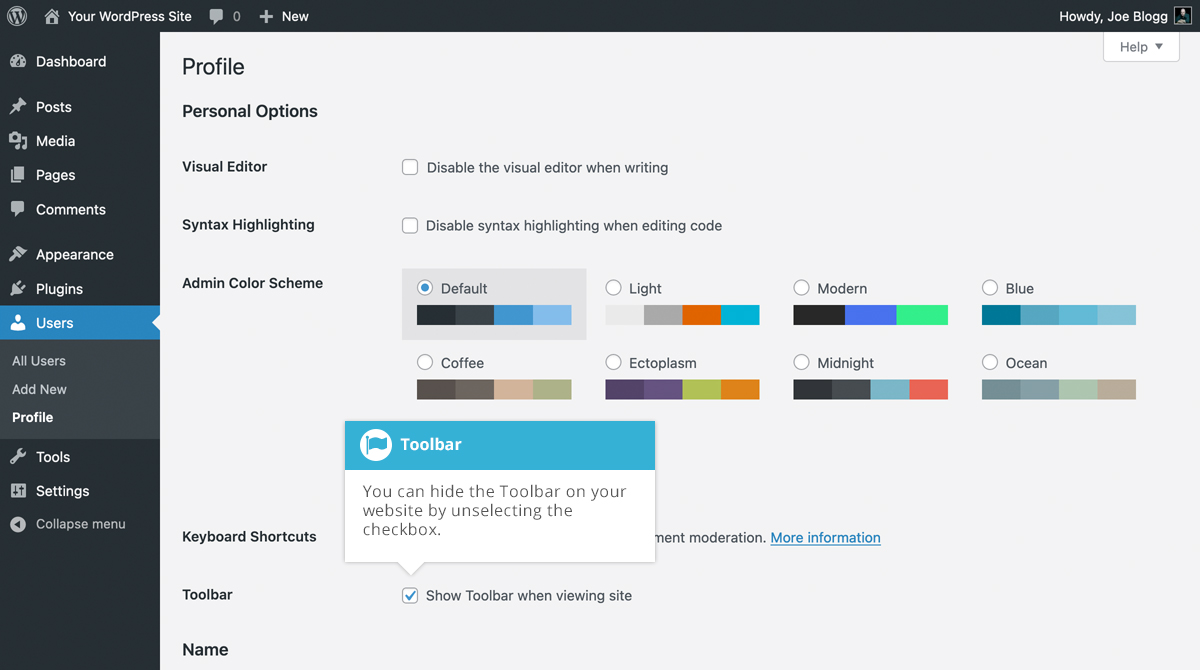
编辑您的个人资料时,有一个工具栏选项,如上面的屏幕所示。
- 查看网站时显示工具栏- 选中此框将在网站的最顶部显示工具栏 (仅适用于当前登录的人)
同步模式 (以前?? 的可重用区块)
Synced patterns, which were previously called Reusable Blocks, are Blocks that you can re-use anywhere on your site. A Synced pattern can be added to any Page or Post, and as many times as you want. If you update or change the style of your Synced pattern, the changes are automatically applied to that block, right across your whole site.
To create a Synced pattern, simply add a block, add your content to the block then style it how you'd like it to appear. Once you've got the block looking how you want it, click the Create pattern/reusable block option under the Options icon on the Block Toolbar. You're then prompted to enter a name for your Synced pattern. After doing so, click the Create button to save it. Your new Synced pattern/ Reusable Block will appear under the Synced patterns tab (![]() ) within the Block Inserter.
) within the Block Inserter.
If you』d like to remove or edit any of your Synced patterns, you can click on the Manage patterns option under the Options icon at the top-right of the page, or the Manage my patterns link underneath your list of Synced patterns in the Synced patterns tab within the Block Inserter. Once you click this option, you』re presented with a list of all your existing Synced patterns which you can then edit or delete. Before clicking the Manage patterns option, ensure that you save your current Page or Post to avoid losing your recent changes.
删除内容
画廊区
图库块允许您添加图片库。插入图库块后,单击块工具栏上的添加按钮将图像添加到块中。单击「添加」后,您可以使用 「打开媒体库」 选项打开媒体库,然后从现有图像中进行选择,或者将新图像拖放到媒体库中,或者您也可以简单地选择 「上传」选项来浏览计算机并选择要上传的图像。或者,只需将新图像拖放到图库块上,它们就会自动上传到媒体库并插入到块中。
将图像添加到块后,「设置」 侧栏中会提供更多选项。您可以选择图库应显示的列数。您还可以选择裁剪缩略图,以便它们对齐得更均匀。
使用「链接到」下拉字段,您可以选择将每个图库图像链接到媒体文件本身,或链接到该文件的 WordPress 附件页面。或者,您也可以选择在图库图像上不包含任何链接。
当您将每张图像上传到媒体库时,您可以为它们添加标题,或者只需在图库块中单击每张图像,然后在提供的字段中输入标题即可。您还可以通过在图库块最底部的 「编写图库标题...」 字段中输入一些文本来为整个图库添加标题。标题的显示方式取决于您当前使用的主题。
单击图库中的每个单独图像还将为您提供该特定图像的更多选项,例如添加链接、裁剪或应用双色调滤镜。您还可以通过单击选择单个图像后显示的工具栏上的「替换」 按钮来替换单个图像。
图库块中的每个图像都是其自己的单独块,因此要更改图库块的整体布局,您需要确保选择外部图库块本身,而不是单个图像块。
该块的各种选项位于 「设置」 侧栏中单独的 「设置」( ![]() ) 和 「样式」(
) 和 「样式」( ![]() ) 选项卡中。
) 选项卡中。