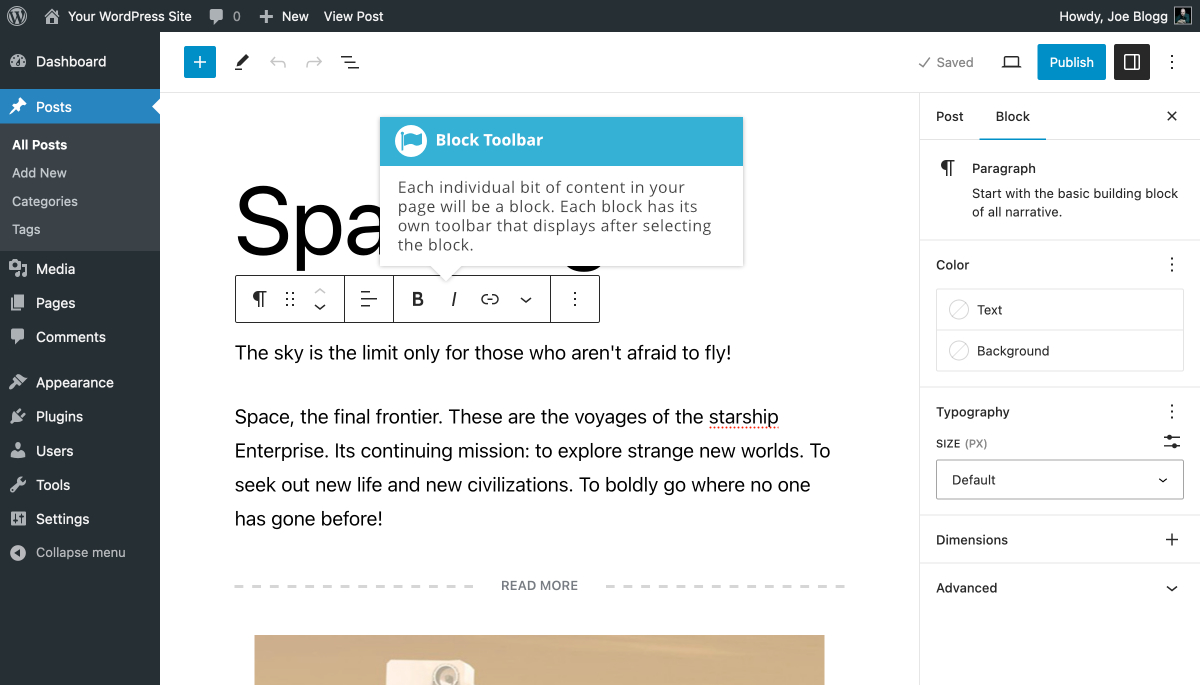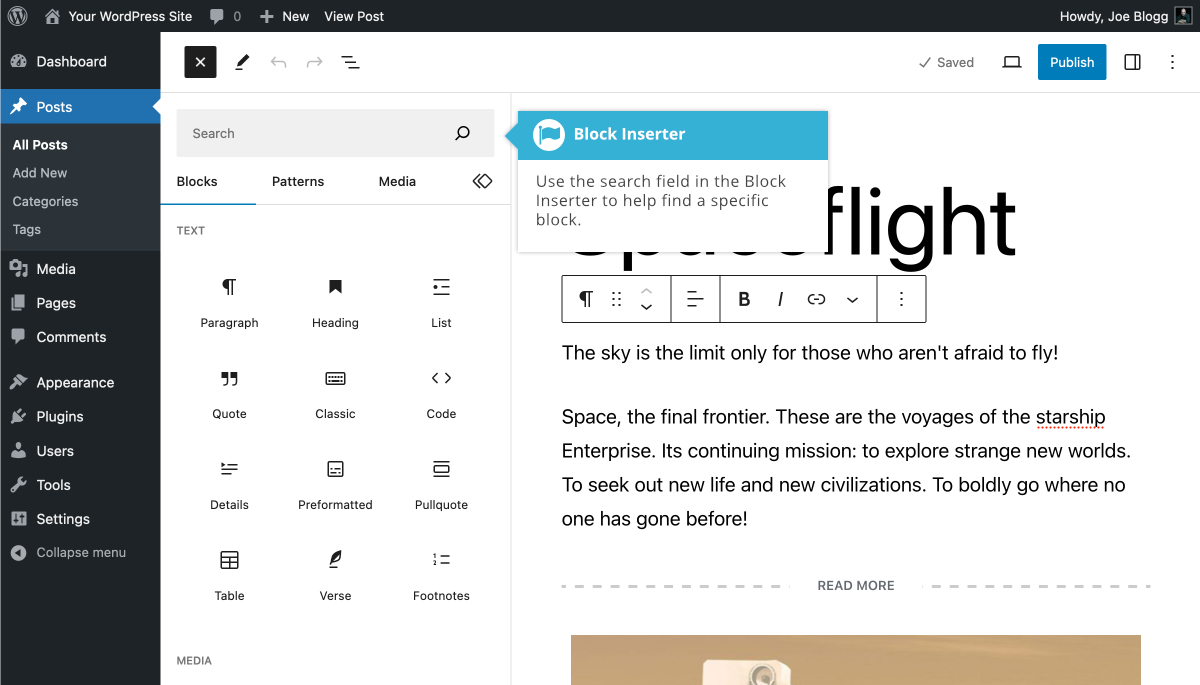页面中的每个单独的内容位都将是一个块。即使单个段落也将是单独的块。区块编辑器为所有常见内容提供块,例如段落、标题、有序和无序列表 (即项目符号点) 、引言、图像、图库以及您之前可以使用旧经典编辑器添加的任何其他内容。
每个块都有自己的工具栏菜单,该菜单显示在块的顶部 (如果打开「顶部工具栏」选项,则显示在屏幕顶部) 。显示的图标完全取决于块的类型。例如,标题块工具栏上显示的图标将不同于图库块的图标。
对于每个块,块工具栏中最左侧的 「块切换器」 图标将显示代表该特定块的图标。对于大多数块,单击该图标可以让您将所选块从当前类型 「转换」 或切换为另一种类型的块。例如,当单击段落块的图标时,您可以轻松地将其转换为标题块,以及其他几种不同类型的块,例如列表块或引用块。对于某些块,例如表格块,此 「块切换器」 图标还允许您更改特定块的样式。
对于允许您选择和/或上传文件的块 (例如图像、音频和视频块),工具栏将显示 「替换」 图标,允许您通过选择不同的文件来编辑块。图库块在每个单独的图库图像上都有图标,允许您从图库中替换或删除图像。它还具有单独的上传按钮和媒体库链接,允许您向图库添加额外的图像。
每个块还将显示一个选项图标 ( ![]() ) 。选项图标允许您:
) 。选项图标允许您:
- 复制当前选定的块
- 复制当前选定的块
- 在当前选定的块之前添加一个新块
- 在当前选定的块之后添加新块
- 复制当前选定块的样式
- 将样式从另一个块粘贴到当前选定的块
- 将当前选定的块分组为组块
- 锁定方块以防止其被移动和/或移除
- 从当前选定的块创建图案/可重复使用的块
- 将块移动到页面中的另一个位置
- 编辑当前选定块的 HTML
- 删除当前选定的块
When inserting blocks using the Block Inserter panel, you'll notice that they're sorted into different sections based on their type. At the very top of the Block Inserter is a search field that allows you to filter the list of blocks shown to make it easier to find the block you're looking for. The search field will filter the list based on the blocks name and type. For example, typing 『im' in the search field (without the quotes) will show you a list of blocks that either start with, or are related to images, such as the Image Block, Gallery Block, Media & Text Block etc….
The Block Inserter separates your blocks into different types. These include the following:
- Text – This section contains all the basic text type blocks such as the Paragraph Block, Heading Block, List Block, Classic Block, Quote Block etc..
- Media – This section contains all your image and media type blocks such as the Image Block, Gallery Block, Audio Block, Cover Block etc..
- Design – This section contains more specialised content blocks, primarily used for enhancing the design of your page such as the Buttons Block, Columns Block, Group Block etc..
- Widgets – This section contains special widgets such as the Shortcode Block, Archives Block, Categories Block, Latest Comments Block, Latest Posts Block etc..
- Theme – This section contains special blocks that allow you to add different template parts to your content. Although some of these blocks can be added to your regular Page or Post content, these blocks are best utilised within the Full Site Editor.
- Embeds – This section contains blocks for all the familiar Embeds that you're accustomed to using within WordPress. It contains the Tumblr Block, Twitter Block, YouTube Block, Spotify Block, etc…
Not shown by default, is the Most Used blocks section. The blocks that appear in this section will change based on the blocks that you've added to your content. As the name suggests, this section contains your most used blocks. To enable this section in the Block Inserter, click on the Options icon (![]() ) at the top of the page and then click on the Preferences menu option. In the popup window that is displayed, turn on the Show most used blocks option within the Blocks tab. The Most Used blocks section will now appear in the Block Inserter, just above the Text section.
) at the top of the page and then click on the Preferences menu option. In the popup window that is displayed, turn on the Show most used blocks option within the Blocks tab. The Most Used blocks section will now appear in the Block Inserter, just above the Text section.
要访问同步模式/可重复使用块,请单击![]() 块插入器中的同步模式图标 ( ) 。这将显示您所有的同步模式/可重用块。这些块是您以某种方式设计的,可以在您网站的其他页面上重复使用。如果更新同步模式,这些更改将应用到使用块的所有位置。
块插入器中的同步模式图标 ( ) 。这将显示您所有的同步模式/可重用块。这些块是您以某种方式设计的,可以在您网站的其他页面上重复使用。如果更新同步模式,这些更改将应用到使用块的所有位置。
也可以看看:
最后更新时间:2023 年 9 月 18 日
,