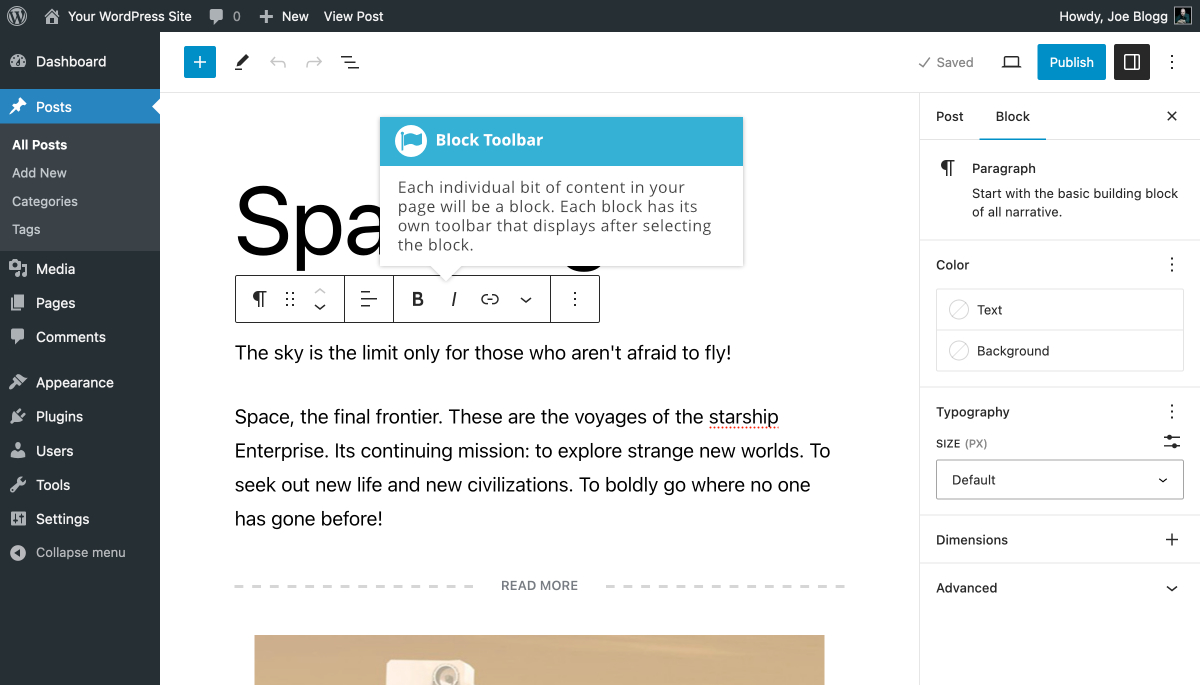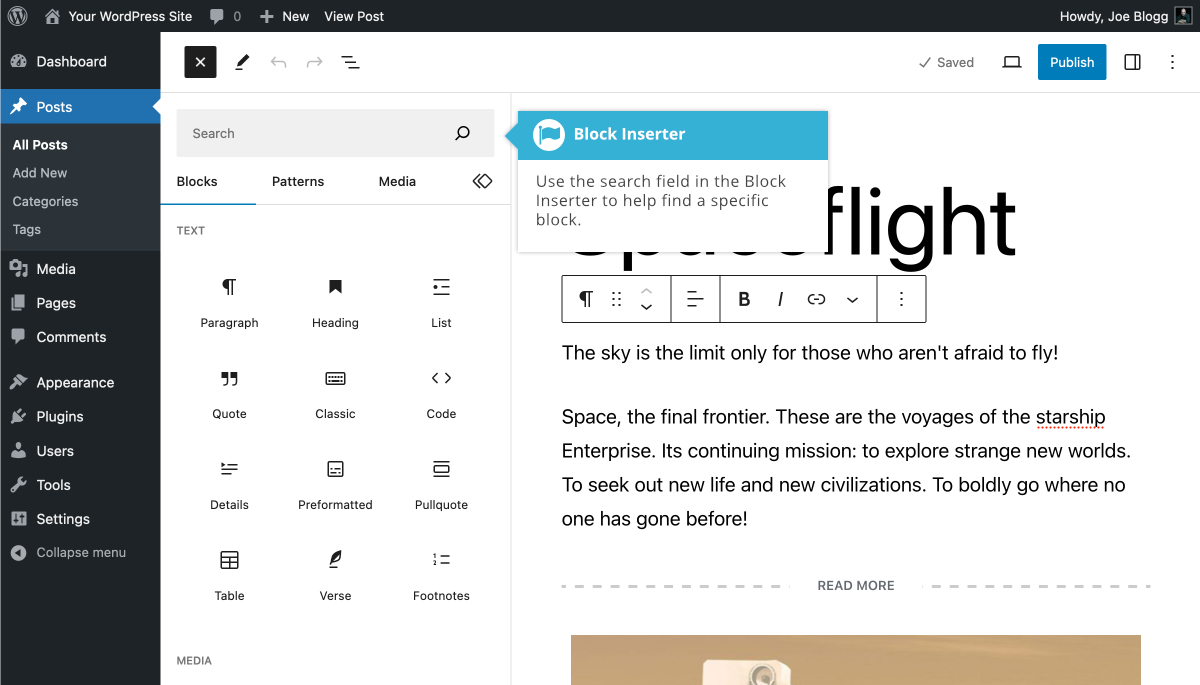頁面中的每個單獨的內容位都將是一個塊。即使單個段落也將是單獨的塊。區塊編輯器為所有常見內容提供塊,例如段落、標題、有序和無序列表 (即項目符號點) 、引言、圖像、圖庫以及您之前可以使用舊經典編輯器添加的任何其他內容。
每個塊都有自己的工具欄菜單,該菜單顯示在塊的頂部 (如果打開「頂部工具欄」選項,則顯示在屏幕頂部) 。顯示的圖標完全取決於塊的類型。例如,標題塊工具欄上顯示的圖標將不同於圖庫塊的圖標。
對於每個塊,塊工具欄中最左側的 「塊切換器」 圖標將顯示代表該特定塊的圖標。對於大多數塊,單擊該圖標可以讓您將所選塊從當前類型 「轉換」 或切換為另一種類型的塊。例如,當單擊段落塊的圖標時,您可以輕鬆地將其轉換為標題塊,以及其他幾種不同類型的塊,例如列表塊或引用塊。對於某些塊,例如表格塊,此 「塊切換器」 圖標還允許您更改特定塊的樣式。
對於允許您選擇和/或上傳文件的塊 (例如圖像、音頻和視頻塊),工具欄將顯示 「替換」 圖標,允許您通過選擇不同的文件來編輯塊。圖庫塊在每個單獨的圖庫圖像上都有圖標,允許您從圖庫中替換或刪除圖像。它還具有單獨的上傳按鈕和媒體庫鏈接,允許您向圖庫添加額外的圖像。
每個塊還將顯示一個選項圖標 ( ![]() ) 。選項圖標允許您:
) 。選項圖標允許您:
- 複製當前選定的塊
- 複製當前選定的塊
- 在當前選定的塊之前添加一個新塊
- 在當前選定的塊之後添加新塊
- 複製當前選定塊的樣式
- 將樣式從另一個塊粘貼到當前選定的塊
- 將當前選定的塊分組為組塊
- 鎖定方塊以防止其被移動和/或移除
- 從當前選定的塊創建圖案/可重複使用的塊
- 將塊移動到頁面中的另一個位置
- 編輯當前選定塊的 HTML
- 刪除當前選定的塊
When inserting blocks using the Block Inserter panel, you'll notice that they're sorted into different sections based on their type. At the very top of the Block Inserter is a search field that allows you to filter the list of blocks shown to make it easier to find the block you're looking for. The search field will filter the list based on the blocks name and type. For example, typing 『im' in the search field (without the quotes) will show you a list of blocks that either start with, or are related to images, such as the Image Block, Gallery Block, Media & Text Block etc….
The Block Inserter separates your blocks into different types. These include the following:
- Text – This section contains all the basic text type blocks such as the Paragraph Block, Heading Block, List Block, Classic Block, Quote Block etc..
- Media – This section contains all your image and media type blocks such as the Image Block, Gallery Block, Audio Block, Cover Block etc..
- Design – This section contains more specialised content blocks, primarily used for enhancing the design of your page such as the Buttons Block, Columns Block, Group Block etc..
- Widgets – This section contains special widgets such as the Shortcode Block, Archives Block, Categories Block, Latest Comments Block, Latest Posts Block etc..
- Theme – This section contains special blocks that allow you to add different template parts to your content. Although some of these blocks can be added to your regular Page or Post content, these blocks are best utilised within the Full Site Editor.
- Embeds – This section contains blocks for all the familiar Embeds that you're accustomed to using within WordPress. It contains the Tumblr Block, Twitter Block, YouTube Block, Spotify Block, etc…
Not shown by default, is the Most Used blocks section. The blocks that appear in this section will change based on the blocks that you've added to your content. As the name suggests, this section contains your most used blocks. To enable this section in the Block Inserter, click on the Options icon (![]() ) at the top of the page and then click on the Preferences menu option. In the popup window that is displayed, turn on the Show most used blocks option within the Blocks tab. The Most Used blocks section will now appear in the Block Inserter, just above the Text section.
) at the top of the page and then click on the Preferences menu option. In the popup window that is displayed, turn on the Show most used blocks option within the Blocks tab. The Most Used blocks section will now appear in the Block Inserter, just above the Text section.
要訪問同步模式/可重複使用塊,請單擊![]() 塊插入器中的同步模式圖標 ( ) 。這將顯示您所有的同步模式/可重用塊。這些塊是您以某種方式設計的,可以在您網站的其他頁面上重複使用。如果更新同步模式,這些更改將應用到使用塊的所有位置。
塊插入器中的同步模式圖標 ( ) 。這將顯示您所有的同步模式/可重用塊。這些塊是您以某種方式設計的,可以在您網站的其他頁面上重複使用。如果更新同步模式,這些更改將應用到使用塊的所有位置。
也可以看看:
最後更新時間:2023 年 9 月 18 日
,