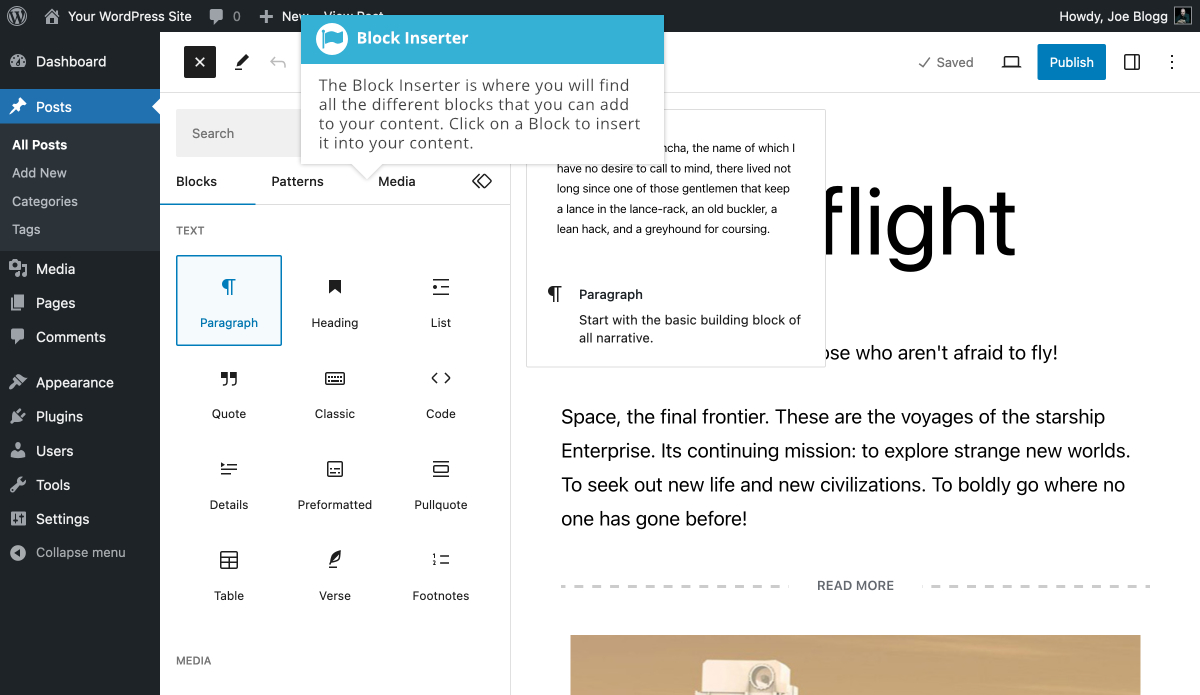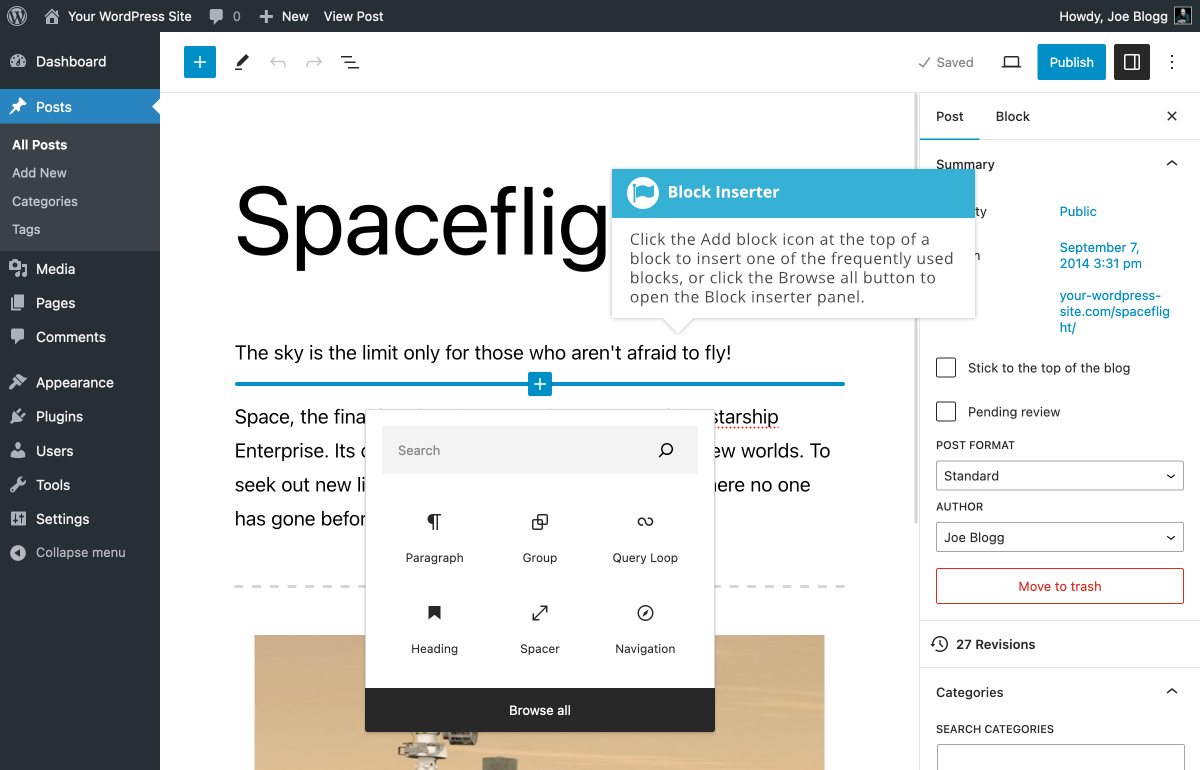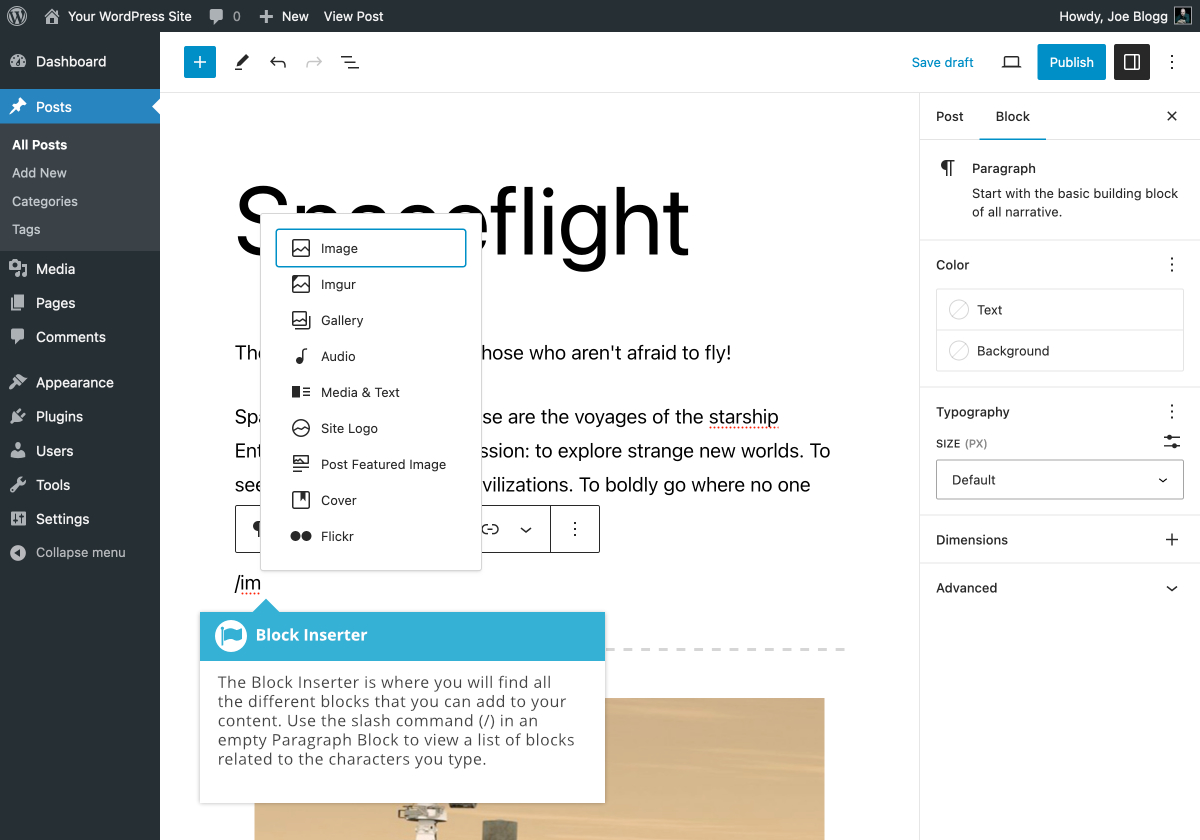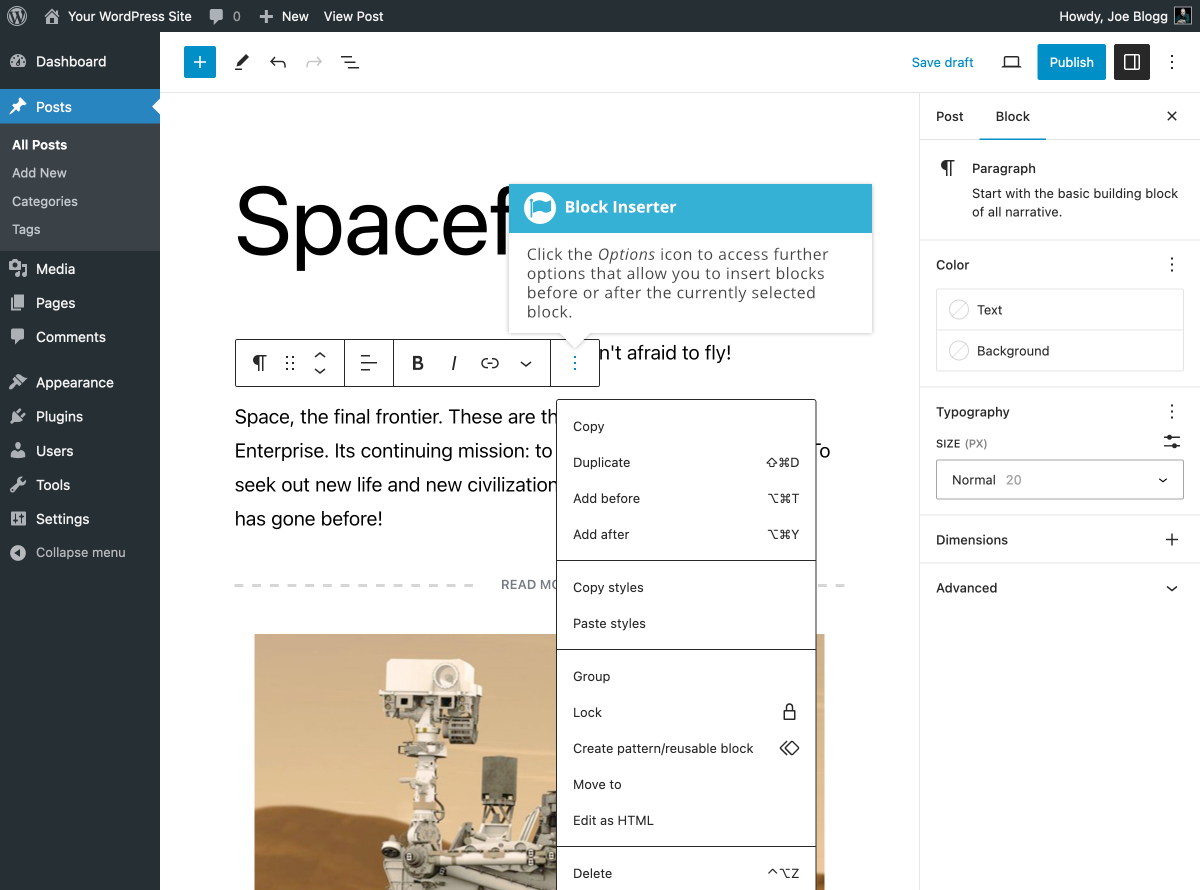使用新的區塊編輯器,您的頁面內容由各種型別的塊組成。頁面中的每個單獨的內容都將是一個不同的塊。即使單個段落也將是單獨的塊。區塊編輯器為所有常見內容提供塊,例如段落、標題、有序和無序列表 (即專案符號點) 、引言、影象、相簿以及您之前可以使用舊經典編輯器新增的任何其他內容。
有多種方法可以將塊插入內容中。最簡單的方法是單擊螢幕頂部塊工具欄中的切換塊插入器圖示 ( ![]() ) 。單擊此圖示將顯示塊插入器面板,您可以透過該面板訪問可以插入的所有不同型別的塊。只需滾動列表並單擊要插入的塊型別,或者如果您知道塊的名稱,則可以開始在搜尋欄位中輸入其名稱來過濾顯示的塊列表。
) 。單擊此圖示將顯示塊插入器面板,您可以透過該面板訪問可以插入的所有不同型別的塊。只需滾動列表並單擊要插入的塊型別,或者如果您知道塊的名稱,則可以開始在搜尋欄位中輸入其名稱來過濾顯示的塊列表。
使用螢幕頂部的塊插入器時,插入器的右側會顯示一個小的預覽面板。當您的滑鼠懸停在每個塊型別上時,將顯示該塊的小預覽。如果您使用滑鼠鍵在塊插入器中移動選擇工具,則不會顯示此預覽面板。僅當將滑鼠滑鼠懸停在塊插入器中的塊上時才會顯示預覽面板。
彈出面板中的塊列表根據其型別分為不同的部分。單擊要插入的塊後,如果頁面上沒有選定的塊,則新塊將附加到內容的底部,位於頁面中所有現有塊的下方。如果您在插入新塊時在頁面中選擇了一個塊,則新塊將插入到當前所選塊的下方。
您還可以將塊從塊插入器拖放到頁面中的任何位置。拖動要插入的塊時,您應該會看到頁面中的塊之間出現一條藍色水平線,這表明您可以將塊放置在哪裡。
您還可以透過單擊每個單獨塊頂部顯示的新增塊圖示 ( )來插入塊。![]() 當您將滑鼠移到每個塊的頂部邊框上時,此 「新增塊」 圖示會出現在每個塊的頂部。單擊此圖示將顯示一個塊插入器彈窗,這是一個小面板,可讓您訪問可以插入的所有不同型別的塊。預設情況下,它只顯示最近的六個區塊。要檢視所有可用塊,請單擊彈窗中的「瀏覽全部」 按鈕以顯示 「塊插入器」 面板。或者,如果您知道塊的名稱,則可以開始在搜尋欄位中輸入其名稱來過濾顯示的塊列表。單擊要插入的塊後,新塊將插入到當前所選塊的上方。
當您將滑鼠移到每個塊的頂部邊框上時,此 「新增塊」 圖示會出現在每個塊的頂部。單擊此圖示將顯示一個塊插入器彈窗,這是一個小面板,可讓您訪問可以插入的所有不同型別的塊。預設情況下,它只顯示最近的六個區塊。要檢視所有可用塊,請單擊彈窗中的「瀏覽全部」 按鈕以顯示 「塊插入器」 面板。或者,如果您知道塊的名稱,則可以開始在搜尋欄位中輸入其名稱來過濾顯示的塊列表。單擊要插入的塊後,新塊將插入到當前所選塊的上方。
You can also insert a block using what's called the 『slash command'. When your cursor is sitting in an empty Paragraph Block, you can convert that block to another type of block by typing a forward slash (/) and then the name of the block. As you type more characters, the list of blocks being displayed will filter down based on what you've typed. For example, typing 『/im' will show you a list of blocks that either start with, or are related to images, such as the Image Block, Gallery Block, Media & Text Block etc… If there's more than one block showing, you can either type more characters to filter the list further until there's only one option, or your can use your cursor keys to select the one you want and hit Return/Enter to select it, or simply use your mouse to select the block from the list.
You can also insert a new block using the Add block icon below your content. If the last block in your content isn't a Paragraph Block, then you will see an empty Paragraph Block at the very bottom of your content.
It's important to note that if the last block in your content is a Paragraph Block, then this empty Paragraph Block at the bottom of your content, wont appear by default and you'll need to either hit your Return/Enter key in your last Block for the empty Paragraph Block to appear, or use one of the other methods mentioned here to insert a new block.
If you see an empty Paragraph Block at the very bottom of your content and you simply want to add a new paragraph of text, then all you need to do is put your cursor in the empty block and start typing. If you want any other type of block though, you need to click the Add block icon (![]() ) on the right-side of the empty Paragraph Block, or use the 『slash command』. Clicking the Add Block icon will show the Block Inserter popup, which is a small panel that gives you access to different types of blocks that you can insert. By default, it only shows six recent blocks. To view all the available blocks, click the Browse all button in the popup to show the Block Inserter panel. Alternatively, you can start typing its name in the search field to filter the list of blocks shown. Once you click on a block to insert it, it will convert this empty Paragraph Block to the new block that you selected.
) on the right-side of the empty Paragraph Block, or use the 『slash command』. Clicking the Add Block icon will show the Block Inserter popup, which is a small panel that gives you access to different types of blocks that you can insert. By default, it only shows six recent blocks. To view all the available blocks, click the Browse all button in the popup to show the Block Inserter panel. Alternatively, you can start typing its name in the search field to filter the list of blocks shown. Once you click on a block to insert it, it will convert this empty Paragraph Block to the new block that you selected.
最後,每個塊都有自己的工具欄選單,該選單顯示在塊的頂部 (如果開啟「頂部工具欄」選項,則顯示在螢幕頂部) 。此工具欄上的選項圖示 ( ![]() ) 有兩個用於插入塊的選項:「之前插入」和「之後插入」。選擇這兩個選項中的任何一個都會在當前塊的上方或下方分別插入一個空段落塊。如上所述,如果想要新增新的文字段落,您可以簡單地在此空塊中鍵入,也可以透過單擊塊側面的新增塊圖示將此空段落塊轉換為其他型別的塊,或使用 「斜槓命令」,如上所述。
) 有兩個用於插入塊的選項:「之前插入」和「之後插入」。選擇這兩個選項中的任何一個都會在當前塊的上方或下方分別插入一個空段落塊。如上所述,如果想要新增新的文字段落,您可以簡單地在此空塊中鍵入,也可以透過單擊塊側面的新增塊圖示將此空段落塊轉換為其他型別的塊,或使用 「斜槓命令」,如上所述。
也可以看看:
最後更新時間:2023 年 9 月 18 日
,